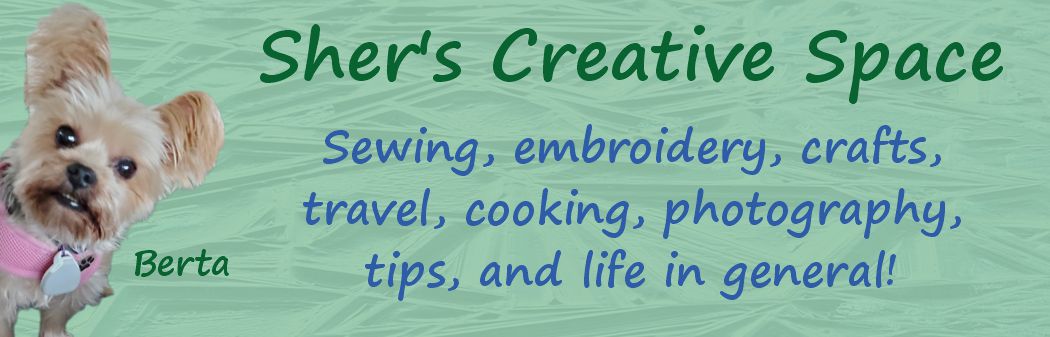We like to do a lot of traveling.
We do two-week road trips and extra-long weekends. Some of our travels are to
visit family while some, like road trips, we stay in hotels. I wanted a little
tray that I could put on the dresser in a hotel or guest room that would hold
my small items, so they don't get lost. When I travel alone to visit my
daughter, I like to take nothing more than a backpack that fits under my
airplane seat. I needed a tray that would take up no extra room. This is
perfect because it packs flat. It would also be a great gift idea. Even dad
would like it if you used fabrics with his favorite sports team or hobby!
Let's get started on this super
speedy project!
You'll need the
following:
10 1/2 inch square of outer
fabric
10 1/2 inch square of inner
fabric
10 1/2 inch square of med
weight fusible interfacing
10 1/2 inch square of fusible
fleece interfacing
*In place of the fusible fleece
interfacing, you can use 100% cotton batting and either spray it to one of the
fabric pieces with basting spray, or machine baste in place along the edges.
4 sets of KamSnaps (or you can
use sew-in snaps or velcro)
Thread and general sewing
supplies
Instructions:
Fuse the fusible fleece interfacing to the back of
one of the fabric pieces, and the medium weight fusible interfacing to the back of the other
fabric piece. Be sure to follow the manufacturer's instructions for the
interfacings you will be using.
On the backside of the fabric
with the medium weight interfacing, draw a line 1/4 inch away from the edge on
each side. Then take something rounded (I used a large thread spool) to round
the corners. Since this is on the interfacing it will not show so you can use a
pen or pencil for marking if you want. The red circles show where I rounded the corners.
Place fabric with right sides
together and pin to secure. Stitch all the way around your edges, rounding the
corners. Stitch on the lines and the curved corners you just drew. Leave a 2-inch opening in the center of one
of the edges for turning. Trim at corners to relieve bulk. Turn right side out,
gently pushing out the corners, and iron. Fold the excess fabric (at the
opening) toward the inside even with the edges and iron. This opening will be
closed with the next stitching.
Decide which side you want to
be your inside. I'm choosing the travel themed fabric for mine. With this side
facing up, stitch all the way around 1/8 away from the edges. This will also
seal that opening closed that you used for turning right side out.
Take a ruler and measure 1 3/4
inches away from each edge. Mark with a disappearing marker or a chalk pencil
like I am using since the markings can be brushed away. Stitch on that line, all the way from one edge to the other. Do this on each side.
TIP: I like to take a piece of painter’s tape
and place it on the bed of my machine and keep the edge of the fabric even with
the tape. Perfect stitching every time!
Take a ruler and draw a line
from each intersection (where the seams cross each other) to the end of the
rounded corner. This will be a 45-degree angle. Use your disappearing marker or
chalk for this. Stitch on each of these lines.
You'll need four sets of snaps
or some velcro for the final part. Apply them at each corner. The connecting
side of the snaps or velcro should be against the inside of the basket.
KamSnaps makes this so easy. You'll want your snaps close to the side seams and the outer edges. You'll use one set of snaps at each corner.
That's it! Snap the corners
together and you have a little tray. Taking it traveling, just unsnap and it
will stow flat in your travel bag.
Don't miss any sewing tutorials, helpful tips, or free embroidery designs!
Sign up for Sher's Creative News
There's a free machine embroidery design in every issue (unless I'm running a sale). You'll also find links to free sewing tutorials and articles too. The newsletter goes out once a week.